This page tests the colour space and colour management of a monitor.
Updated 12th May 2023 (minor changes for clarity)
I suggest you view this page in a window wide enough that the colour images below display in three rows of two images in each row. (Each image has 6 colour blobs.)
What the colour images contain
All the images contain 100% saturated colours. That is, the red blobs have (R, G, B) values (255, 0, 0), the green (0, 255, 0) and so on.
The first row images are in sRGB colour space, the second Adobe RGB, the third ProPhoto RGB.
The images on the left have the appropriate embedded profiles, the images on the right have no embedded profiles.
What this should show
On a normal-gamut monitor (not wide-gamut) then all six images should look the same or similar. This is because normal-gamut monitors have a colour space that does not extend beyond sRGB (or not much beyond). If all six images do not look very similar, colour management isn’t working, or you are using a monitor with a gamut wider than sRGB. Dodgy (or missing) monitor profile? Browser or viewing program behaving badly? See here for some of the ways browsers misbehave.
First test – are you using a wide-gamut monitor, and does your browser use both image and monitor profile?
The left hand images have embedded profiles
On a wide-gamut, colour-managed monitor viewed with a colour-managed browser or program, the left images in each row should be increasingly vivid (saturated) as you go down. This is because each succeeding row of images is in a wider colour space: sRGB, Adobe RGB and finally ProPhoto RGB. In each image, the colours are highly saturated, and the Adobe RGB image contains colours outside the sRGB gamut, and the ProPhoto RGB image contains colours outside Adobe RGB gamut.
If the second row left image is more saturated than the first row left image, then you are using a wide-gamut monitor and the browser respects both image and monitor profiles. Test passed.
On some wide-gamut monitors the gamut is little or no wider than Adobe RGB, in which case the left ProPhoto RGB image (third row) may look little different from the left Adobe RGB image (second row), but both should look more saturated than the left sRGB image (first row).
If the left images all look the same, either you have a normal-gamut monitor or you are using a browser or viewer that doesn’t colour manage properly (e.g. IE or the old pre-2020 Edge).
Second test – does your browser colour manage images with no embedded profiles as sRGB?
The right hand images have no embedded profiles, but by W3C recommendations, browsers should assume that images with no embedded profiles are sRGB, and colour-manage accordingly. All three of the right hand images in each row should look the same.
On a wide-gamut, colour-managed monitor viewed with a colour-manged browser or program, the three right-hand images should look the same as each other, and should look the same as the left image in the first row (sRGB). In this case, the browser passes the test.
They right hand images contain no profiles, so the browser or program just has to guess. The Word Wide Web standard specifies that if the profile is missing, the browser should assume sRGB. Chrome, Vivaldi and the new Edge browser (since 2020) do that.
Firefox can also assume that images without embedded profiles are sRGB, but this isn’t the default; it defaults to not colour-managing such images. If you change setting gfx.color_management.mode to 1 (it defaults to 2) then Firefox assumes untagged graphics (with no embedded profile) are sRGB, like Vivaldi. (To set that option in Firefox, you need to enter “about:config” (without the quotes) in the URL bar and search for setting gfx.color_management.mode. Google for how to do it if not sure.)
If the right-hand images look like the bottom (ProPhoto RGB) left hand image, not the top (sRGB) left hand image, then the browser is not correctly colour-managing images with no embedded profile.
Internet Explorer and the old (pre-2020) Edge do not colour-manage anything properly. Both use embedded profiles (if present) but ignore monitor profiles, rendering images to sRGB (whatever the monitor colour space). Images without embedded profiles are not colour-managed.
Image with sRGB fully-saturated colours (left image with embedded profile, right image with no embedded profile):
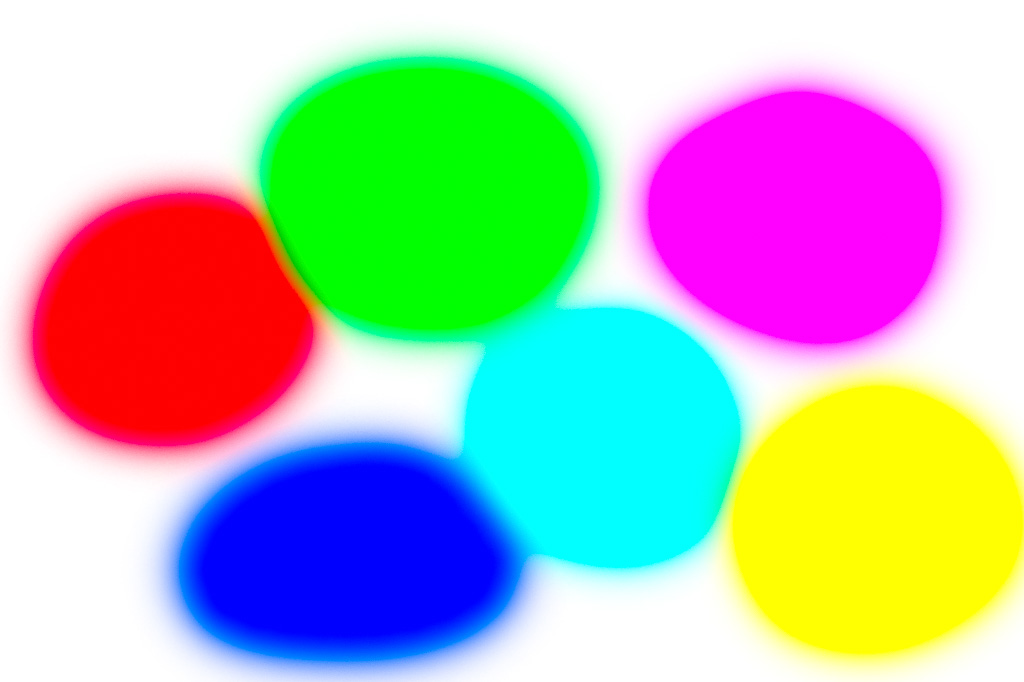

Image with Adobe RGB fully-saturated colours (left image with embedded profile, right image with no embedded profile):


Image with ProPhoto RGB fully-saturated colours (left image with embedded profile, right image with no embedded profile):


See also http://cameratico.com/tools/web-browser-color-management-test/ for another good test of browser colour management. This link also tests whether a monitor supports so-called “v4” profiles. That is, ICC version 4 profiles; the alternative is v2. Version 4 profiles are problematic at the moment. Quite a lot of colour-managed software doesn’t work well with v4 profiles yet. There is very little benefit for v4 profiles unless all elements of the colour-managed process are using v4 profiles (image and monitor) and all the software works with v4. The risk is that some may not, but won’t necessarily give any warning message.
I recommend creating only v2 monitor profiles. In software to create monitor profiles (iProfiler, Spyder, Argyll, ColorNavigator, Palette Master Elements etc) there is generally somewhere an option to choose v2 or v4, and v2 is the safest choice. If there is no setting, then it probably creates v2.